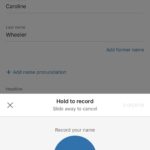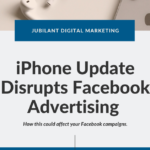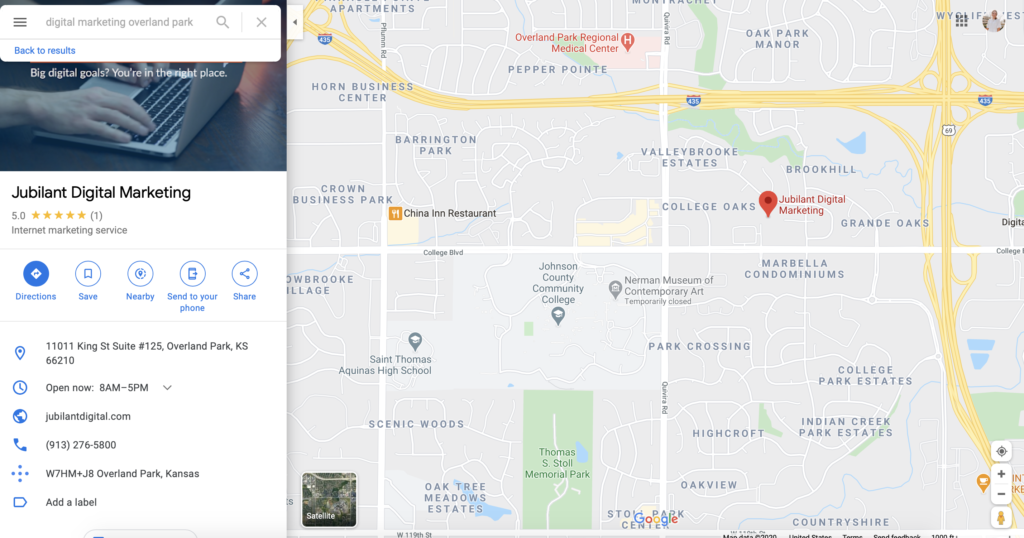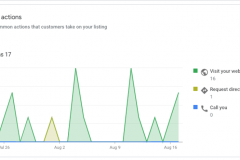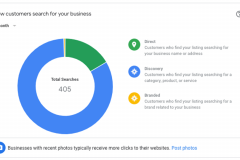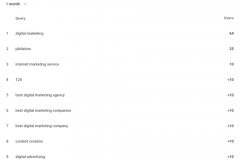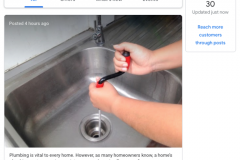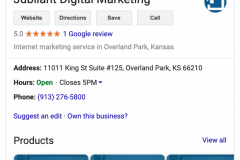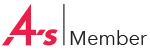A Complete Guide to Ranking Higher on Google Maps
How can Google Maps be an asset for your business?
Appearing on local Google searches increases a businesses’ visibility to potential and current customers. One of the best ways to do this is by creating a Google Maps listing. 83 percent of US shoppers who visited a physical store within a week said they used online search before going to the physical location, according to Google’s 2019 Research Review. As of March 2019, “mobile searches for ‘store open near me’ have grown by over 250 percent in the last two years,” and “‘where to buy” + ‘near me’ mobile queries have grown by over 200 percent.”
Data also shows that customers searching for local businesses do so with the intent to complete a purchase. 46 percent of all Google searches are seeking a local business, and more than 50 percent of shoppers who use searches containing “near me” lead customers to visit a physical store, according to SEO Expert. A Google Maps listing not only helps customers locate your business but also allows it to stand out against the competition. Making your business visible through Google Maps can increase accessibility and awareness.
Steps for putting your business on Google Maps
- Use incognito mode or a private browser to search for your business on Google Maps.
- If it doesn’t appear, click “Add a missing place”.
- If it does appear, but you didn’t add it, you’ll need to claim your Google Maps listing.
- To claim your listing, create your free Google My Business account and select “Own this business?” or “Claim this business”
- For more information on this step see this video from Google.
- Verify your business so that you are in control of the listing. The most common way to do this is by sending a postcard with a unique code to the physical address listed for your business.
Google Maps is a widely used tool and quality businesses can get lost within search results, especially when the competition is high. 92 percent of searchers will end up picking a business that is listed on the first page of local search results, according to SEO Expert. This means that for Google Maps to have the greatest impact, your business will need to appear as close to the top as possible.
How to rank higher for local listings
In order to rank high in Google Maps, it’s helpful to know how Google decides which listings to put at the top. Google calculates where your business will rank based upon three factors: relevance, distance and prominence.
- Relevance — does your business listing match what a potential customer is looking for?
- Distance — how far away is the user from your business?
- Prominence — how well-known is your business?
In order to give your business the best shot at appearing as one of the first three listings on Google Maps, you should optimize your listing.
Optimize your Google My Business
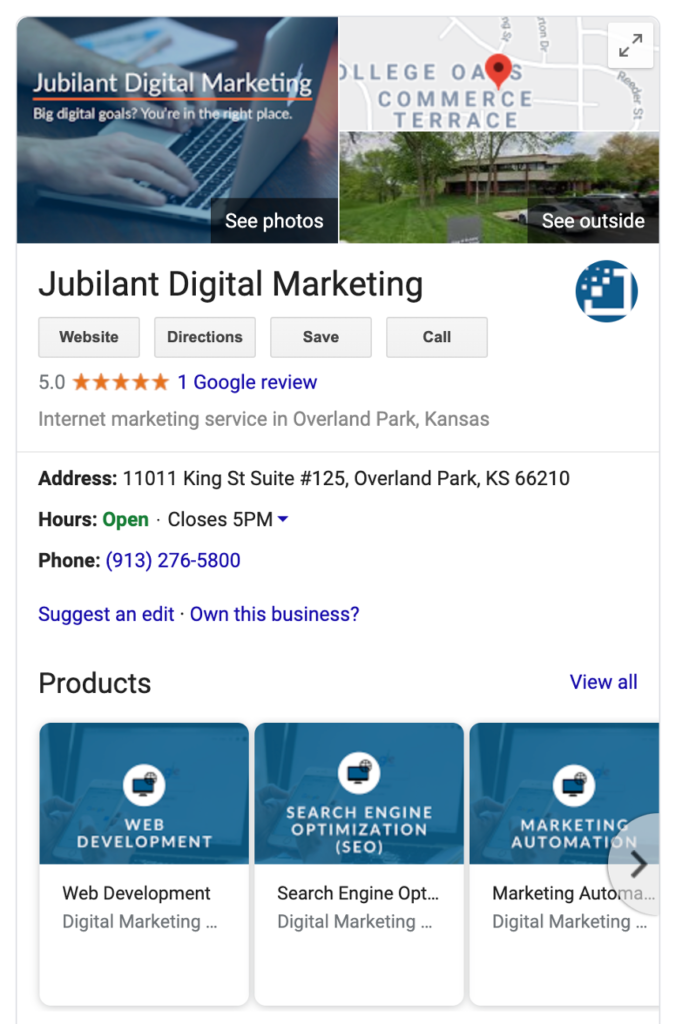
Simply improving your Google My Business profile can be enough to have your business rank higher on Google. Ways to do this include: entering complete and accurate information, verifying your location, continually updating your business hours, managing and responding to reviews and adding photos, according to Google Support. To update your listing, go to your Google My Business account and click on the “Info” tab on the left-hand side. The more information you can provide, the better chance you have of being able to rank higher.
More tactics to optimize your listing:
- Complete your business information and add a description.
- Make sure your info is up to date and relevant.
- Choose up to 10 business categories.
- Update your description with relevant keywords.
- Upload your logo, cover photos and other images that showcase your business.
- Jubilant’s photos receive 163 percent more views than similar businesses.
- Best profile photo dimensions: 250 x 250 pixels.
- Best cover photo dimensions: 2120 x 1192 pixels.
- Post and Other Photo Updates:
- The minimum image size for a Google post is 400 x 300 pixels. To make sure the image displays well on higher-resolution screens, use an image of 1200 x 900 pixels to maintain the same 4:3 ratio. But, make sure they look good when cropped to 1200 x 675 pixels, a 16:9 ratio
- Keep text and key elements away from the top and bottom edges of the image to prevent them from getting cut off.
- Respond to Google My Business reviews, even the bad ones, to show great customer service. 30 percent of consumers say they’ve judged a business based on its responses to reviews and 85 percent of consumers trust online reviews as much as personal recommendations, according to Impact Learning Center.
- Post updates, offers, events and other content. 70 percent of people look at multiple businesses before making a decision, according to Impact Learning Center. Sharing updates and posts on your GMB helps your business stand out to potential customers. Each Google Post will display in Search and Maps for seven days.
- Add a short name that allows users to “follow” your business.
- Add your services and products. If you don’t sell products, you can add your services under products so they still show up on your GMB profile.
- Utilize the knowledge card which displays valuable information customers need to know. Information to include in the knowledge card include business name, business type, address, hours of operation, phone number, booking or appointment link, website link, images, reviews, overall start ratings, popular times to visit, related searches, products and in some cases social profiles.
Benefits to optimizing your Google My Business
- Helps increase visibility on search results
- Gives buyers a better shopping experience
- Increases traffic to your website, social channels and foot traffic
- Allow users to message you directly
Other tactics to improve ranking on Google Maps:
- If your business has a popular nickname, enter it under “Profile Short Name”.
- Select as many categories as apply.
- Add a business description and include one to three high-value keywords.
- Verify that the address is correct across your Google My Business profile, business website and social media accounts.
- Use a local phone number.
- Insert a link to your website.
- Add as many services that apply.
- Include highlights and opening dates. Think about what matters to your customers. For example, “handicap accessible” or “free Wi-Fi” might be beneficial to include.
- Add high-quality images.
- Ask customers for reviews.
Changes made by other users
Google believes in the power and validity of crowd-sourced information. So, it allows users to upload pictures, answer questions, update correct information and review your business. Most often, this is a beneficial thing and adds validity to your profile. But, spammers, or even competitors, can edit your listing with false information and these changes can go live without your review or approval. This applies to both your Google Maps and Google My Business listings.
In order to mitigate this, and allow this knowledge to be used in your best interest, follow these three steps:
-
- Regularly check your listing and look for any updates on your GMB dashboard.
- Check that there are no duplicate listings for your business on Google Maps. If there are, simply click “Suggest an edit” and follow the appropriate steps from there.
- Get rid of spam. If you see a listing that is not legitimate and is similar to what potential customers might be searching when looking for your business, this is also a good time to suggest an edit. By doing this, you can suggest to change the name, other applicable details or remove it entirely, according to MOZ Blog, which allows your legitimate business to move closer to the top while minimizing possible false or deceptive listings.